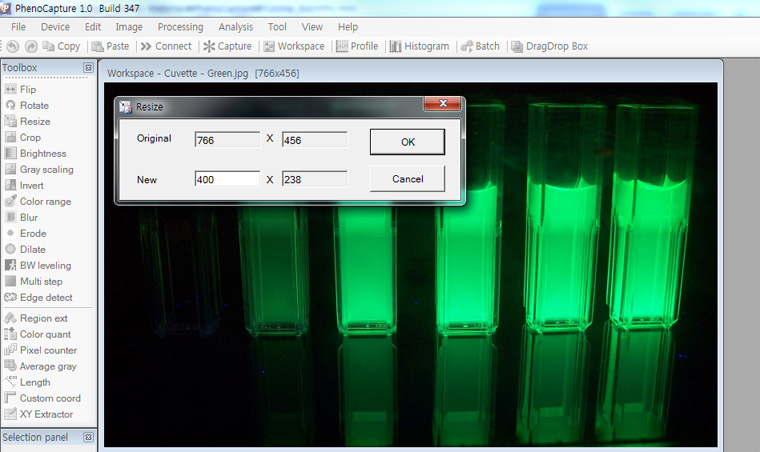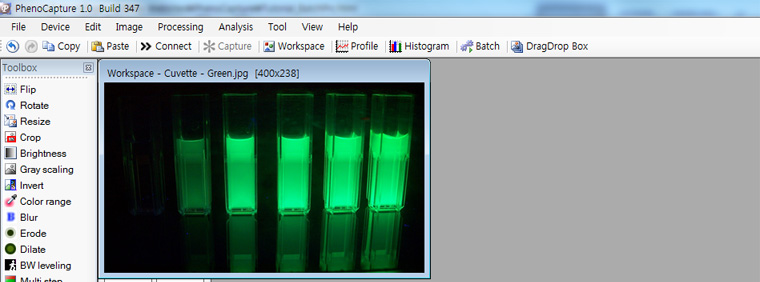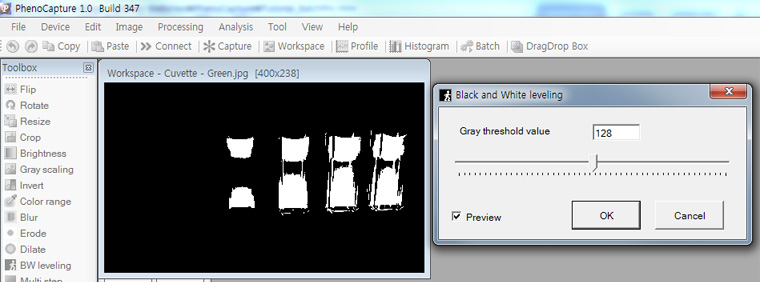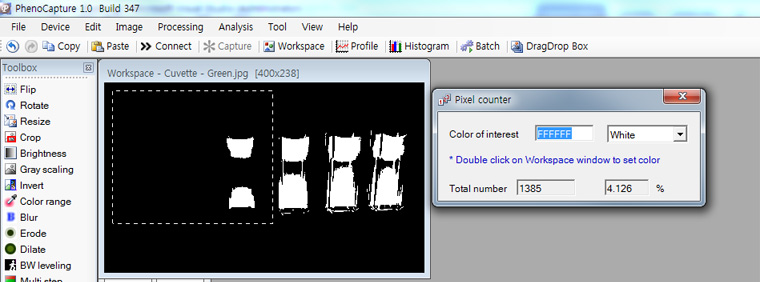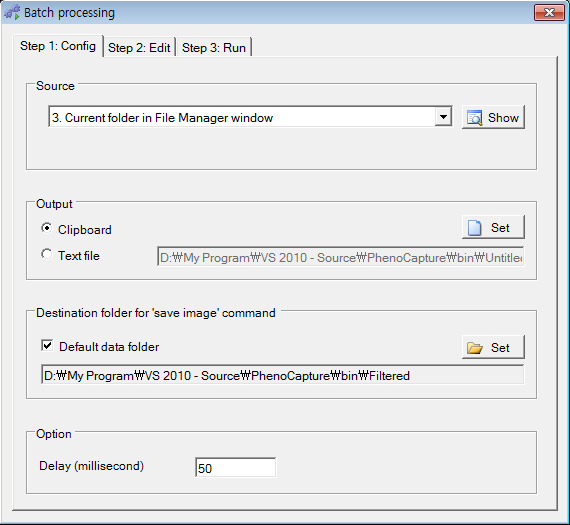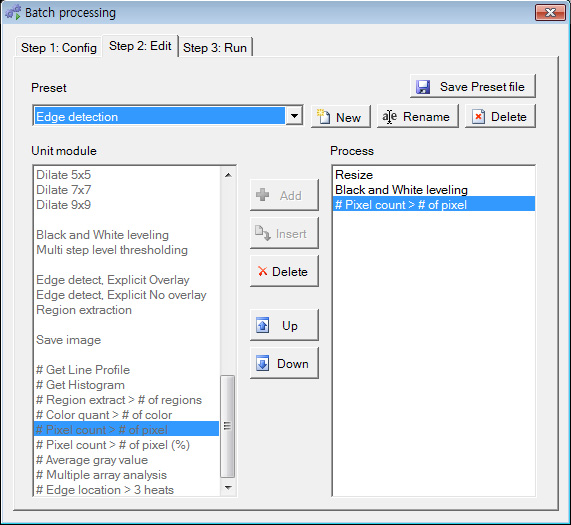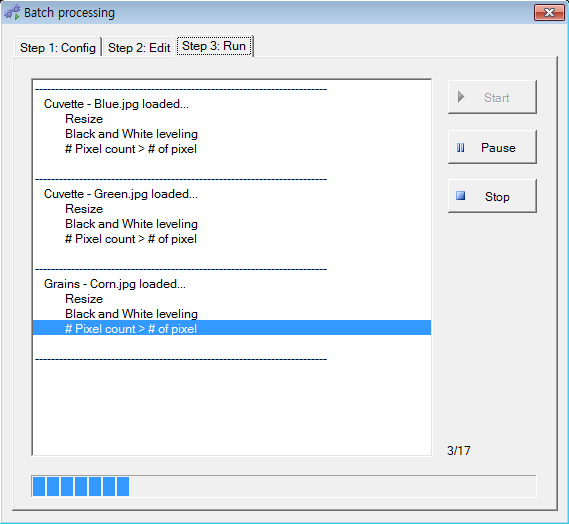|
|
|
|
| |
|
Tutorial
Batch processing and data extraction
This is an exemplary process.
1. Resize image * Menu > Image > Resize
2. This is a resized image.
3. Apply 'Black and White leveling' * Menu > Processing > Black and White leveling
4. Count white pixels * Menu > Analysis > Pixel counter
In order to conduct the batch processing and data extraction Click on the 'Batch processing' on the menu * Menu > Tool > Batch processing
1. Configure the setting. The most important is to select 'Source'
2. Setup process. Select the unit module and then click on the 'Add' button. Now you can see the Process on the right side. * Sharp (#) mark means data extraction. The process can include only one command of data extraction.
3. Start batch processing. Click on the 'Start' button
4. When batch processing is done, extracted data will be transferred to the clipboard. So, you can paste data to other software such as Excel, SigmaPlot, Origin, and NotePad.
|