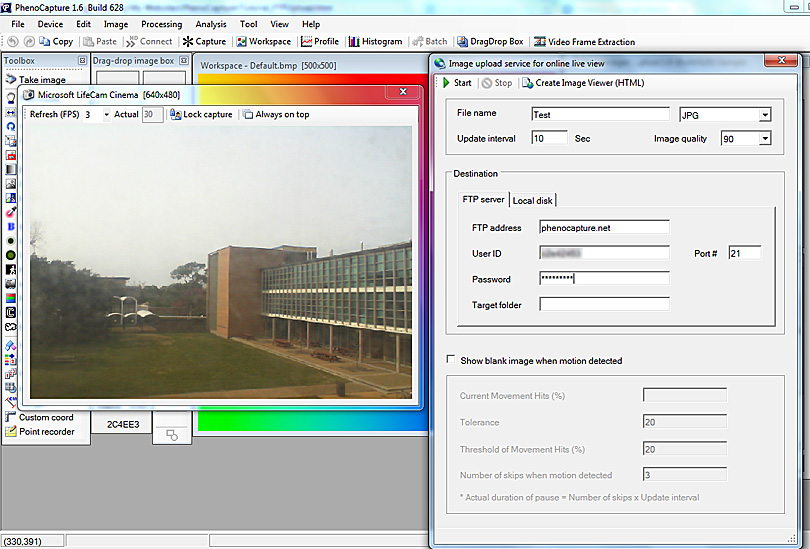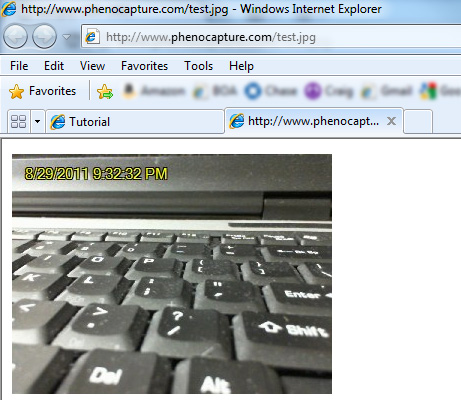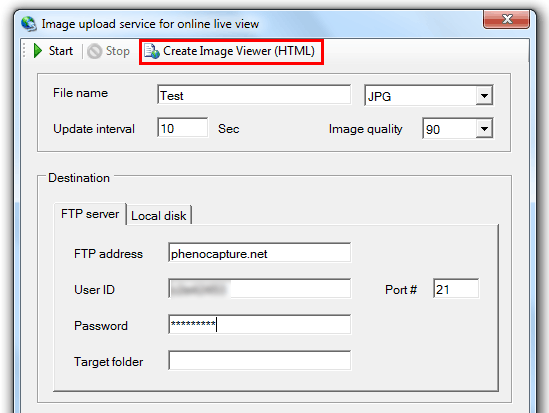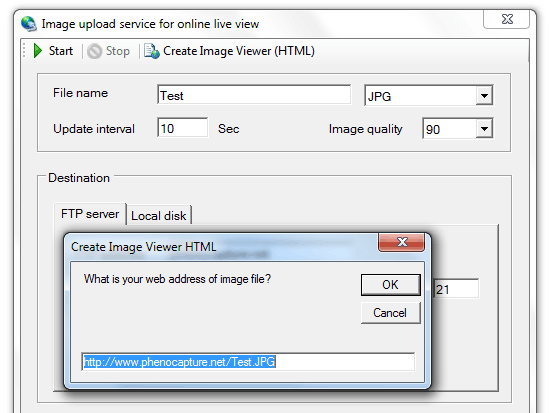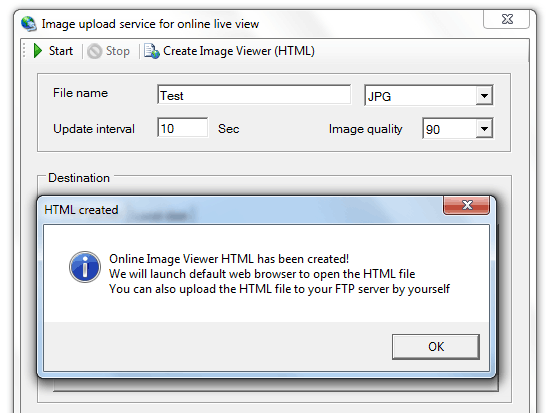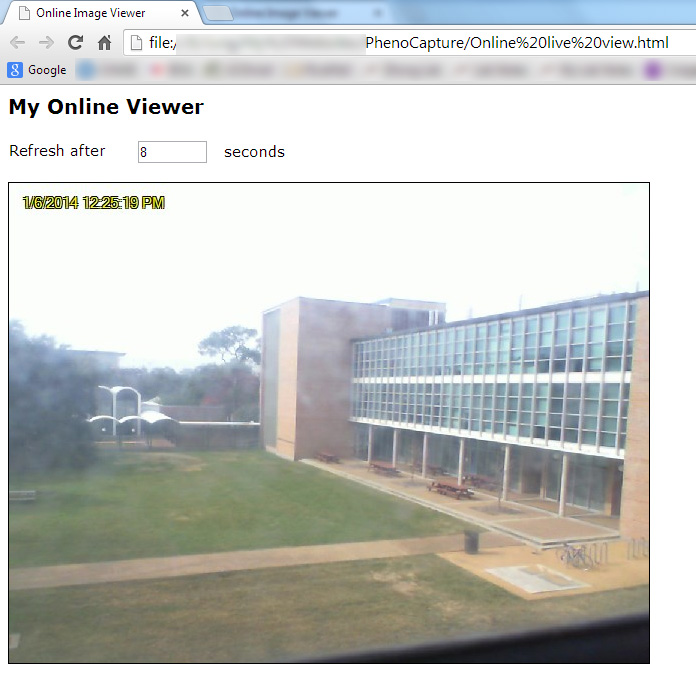|
|
|
|
| |
|
Tutorial
Image upload service for online live view
PhenoCapture is capable to automatically upload captured images to the FTP web server real-time. For the web service, you must have your own FTP web server.
1. First of all, connect to a webcam
2. Open "Image upload service for online live view' window * Menu > Tool > Image upload service for online live view
Set FTP address like 120.129.123.293 or phenocapture.com (do not add 'ftp://' to the FTP address) User ID, Password, and Port number are required for authorized connection depending on your server When ready, click on the 'Start' button Now, PhenoCapture will upload the captured image to the FTP server with a given interval
Using a web browser, you can directly watch uploaded image using a web address of the image (see below)
Alternatively, PhenoCapture provides a very convenient way to allow users to view the image online The software can create an HTML file where the image is shown and refreshed with a certain interval Consequently, the image looks like an animated gif or movie
Note: we don't always upload a new image. So you may not see the image change
In order to create such HTML file, Click the 'Create Image Viewer (HTML)' button in the window
Confirm web address and HTML file name.
PhenoCapture will then create ab HTML file and launch the default web browser to open the HTML file
Uploading the HTML file to your FTP server allows you to view the image online using any device anytime You can also modify the HTML file |