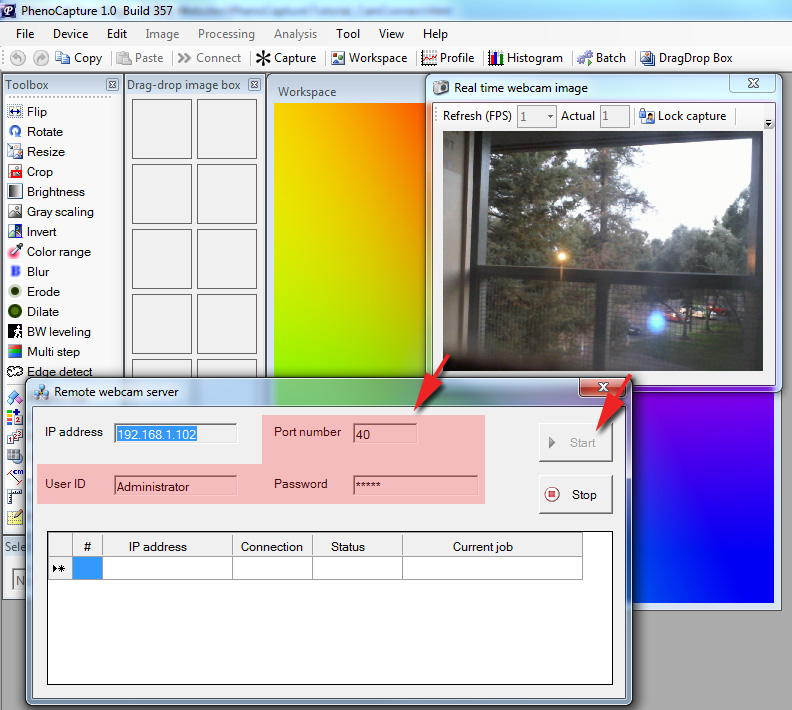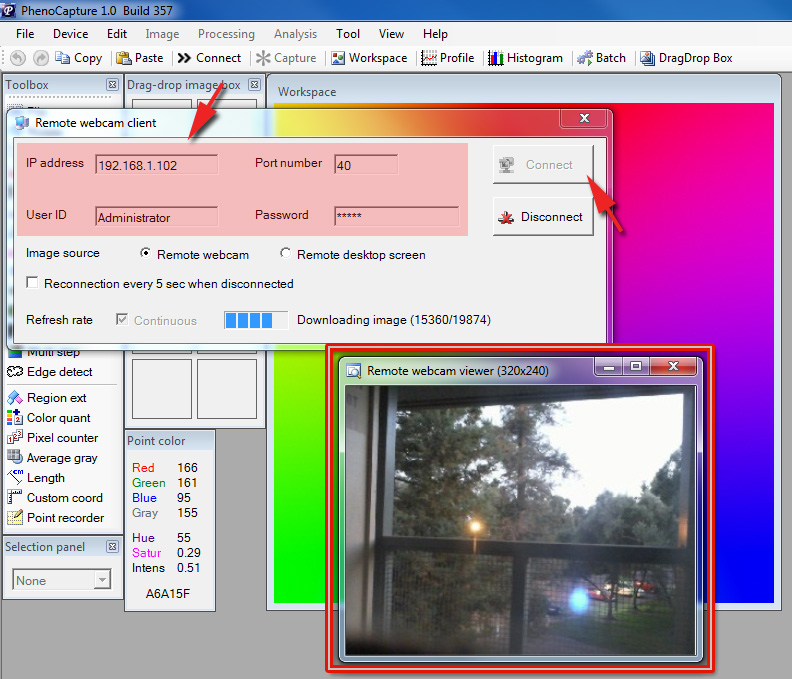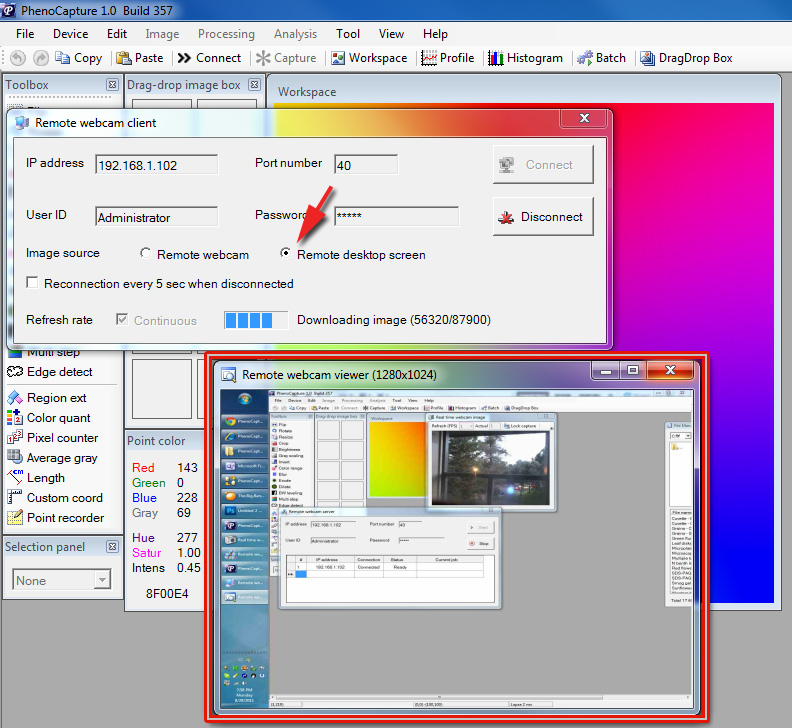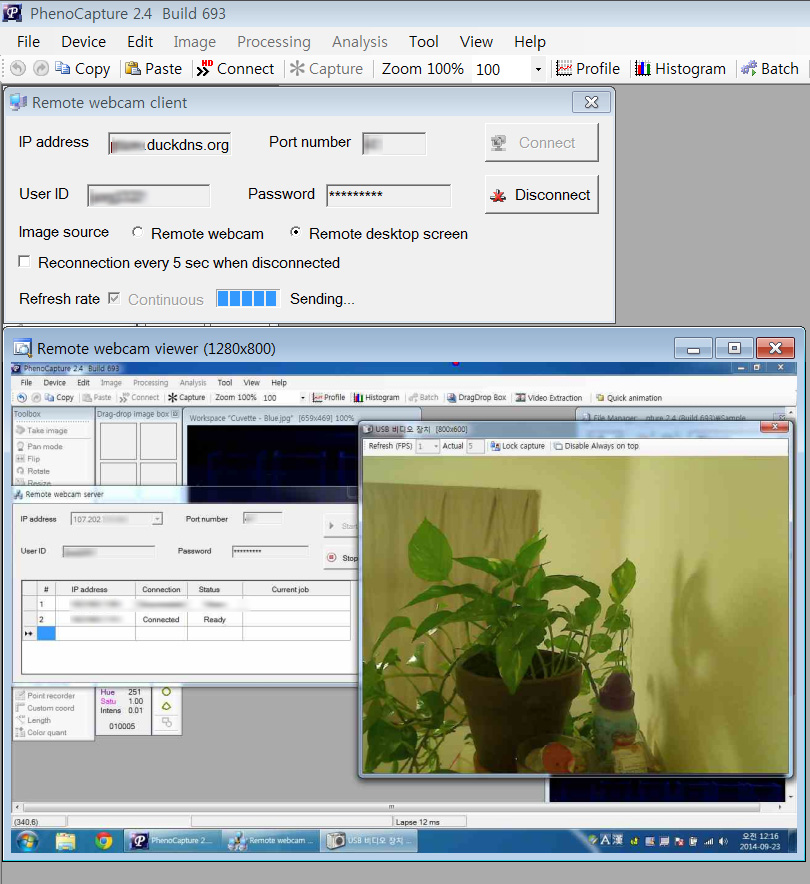|
|
||
|
| ||
|
Tutorial
Setup remote webcam server and access the remote webcam
PhenoCapture allows a user to connect to a remote webcam to view image real-time when an internet connection is available. The software has two windows: one for a server-side and the other for a client-side.
1. First of all, connect to a webcam.
2. Secondly, set up webcam server Open 'Remote webcam server' window * Menu > Tool > Remote webcam server You can set Port number, User ID and Password (left arrow). The default setting will work well. Then, click on the 'Start' button to activate a server (right arrow). * If there is a conflict of a port number, try another number such as 41, 42, 43,...
3. Thirdly, execute PhenoCapture on other computers and set up a client. Open 'Remote webcam client' window * Menu > Tool > Remote webcam client Set IP address, Port number, User ID, and Password of a server computer (left arrow) * Unauthorized connection using incorrect User ID and Password will be rejected by the server. Click on the 'Connect' button (right arrow). You will see the transferred image from a server as shown in the 'Remote webcam viewer' window.
A user also can set the 'Remote desktop screen' option (See arrow). As shown in the below, the full desktop screen will be transferred from a server. This function is similar to the Windows 'Remote desktop' program.
If you want to view a remote computer's webcam from external computers, 1. Set up 'public IP address' (which is also known as 'external IP address' like 107.203.78.200) on a computer that has a webcam
2. Run webcam server of PhenoCapture on the computer that has the webcam
3. Run webcam client of PhenoCapture in another computer (=client computer)
Screenshot of actual demonstration in the client computer
|